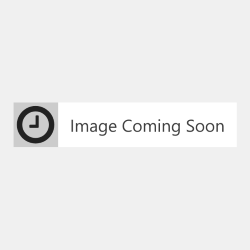Some cartridges require two halves:
The two components attach to each other within the printer. Even if you have just replaced the toner, the printer will prevent you from printing if the drum unit has reached the end of its life. You may need to replace the drum unit.
A small amount of toner powder has fallen onto an internal component of the cartridge. This powder can be removed either by running a printer calibration which will clean the component, or by printing a few normal pages which will naturally clear through the small amount of toner. Once done, the dots should no longer appear on the page while printing.
Many cartridges have a waste tank to collect the paper dust and toner powder during cleaning cycles. Powder from this waste tank can sometimes be shaken loose when you remove your cartridge from the printer.
To remove toner from your hands use cold water with mild household soap. Do not use warm or hot water as this will fuse the toner to your skin.
Printer manufacturers often use the roll out of their printer firmware updates to prevent you from choosing the origin and type of supplies you use in your printer. This has been done is ways such as blocking the use of remanufactured/recycled cartridges entirely, applying a 'cartridge lock' system that locks a cartridge's usage to a printer and introducing a new 'generation' of the same cartridge model to stop older, remanufactured cartridges being re-used.
Most printer manufacturers will prefer you to set your printer to automatically download and install their updates for this very reason. We suggest that you disable the automatic update option to allow you to continue to use remanufactured cartridges and also to recycle your cartridge after it has been used. By allowing your printer to update the firmware automatically you are risking being locked into only using the more expensive and less environmentally friendly original branded cartridges.
So we highly recommend switching off your printer's firmware automatic updates and dismissing future messages asking you to update your printer. These steps are a general guide to how to stop the updates, but please note that they will vary slightly depending on your exact printer model.